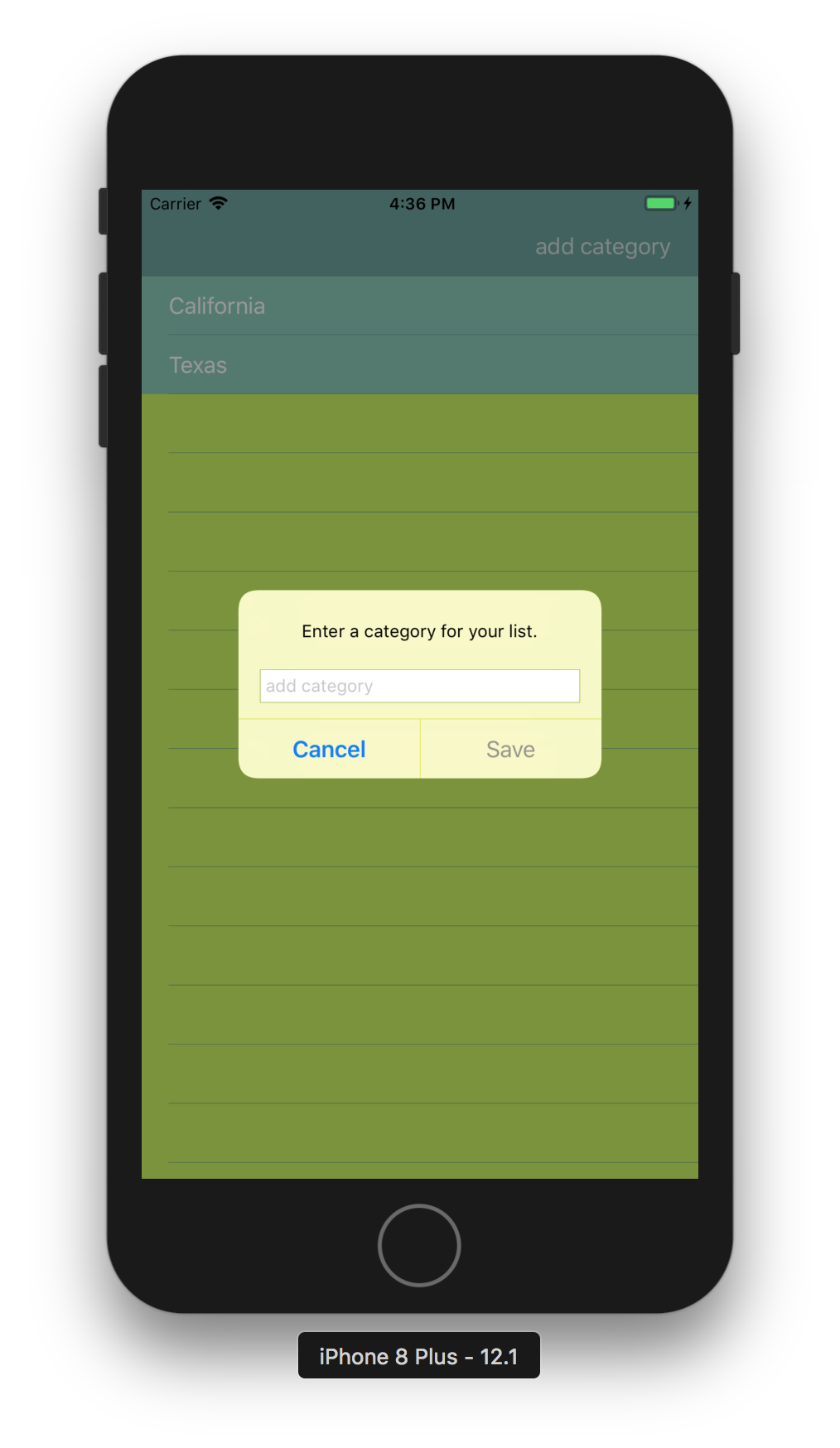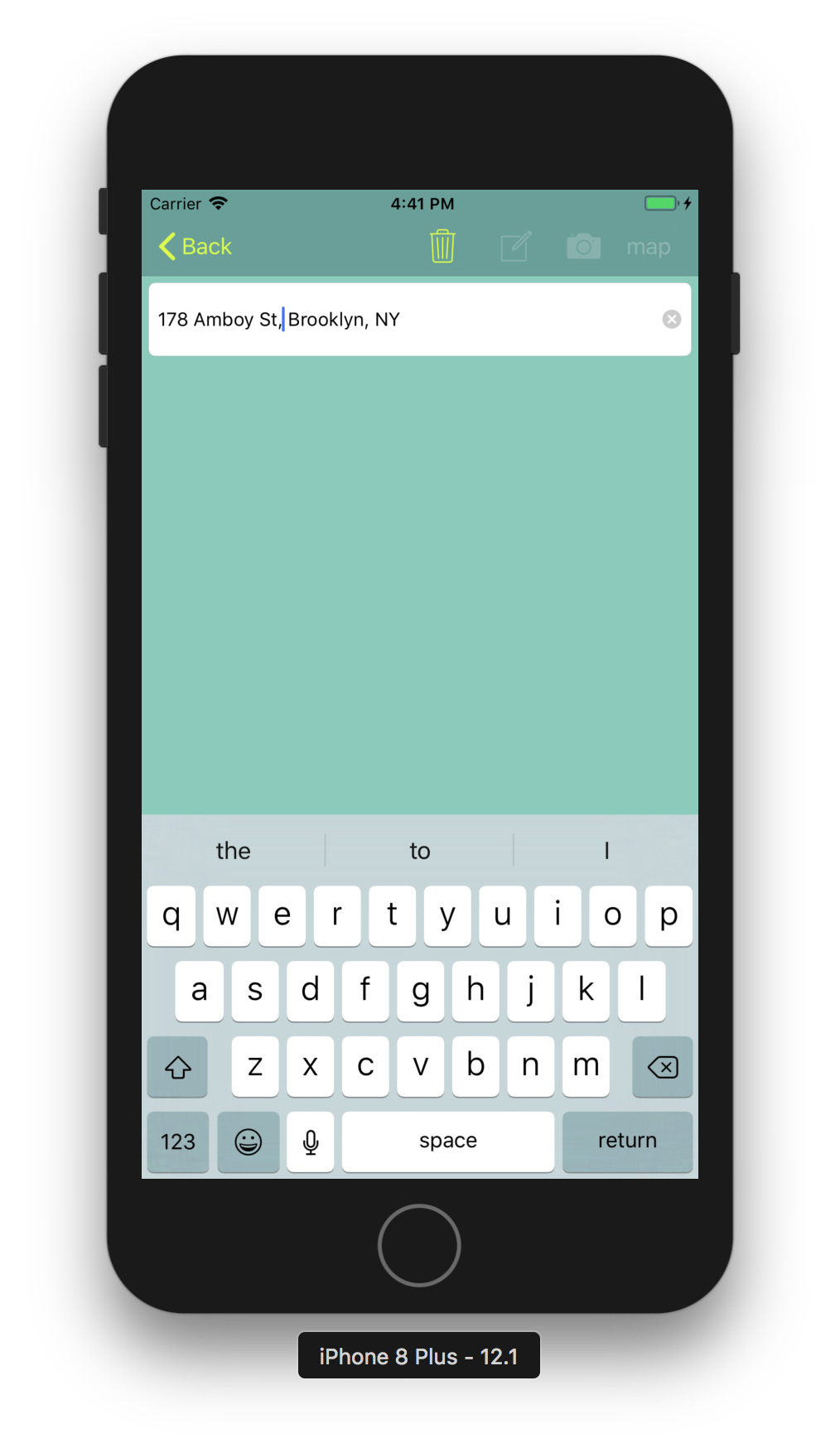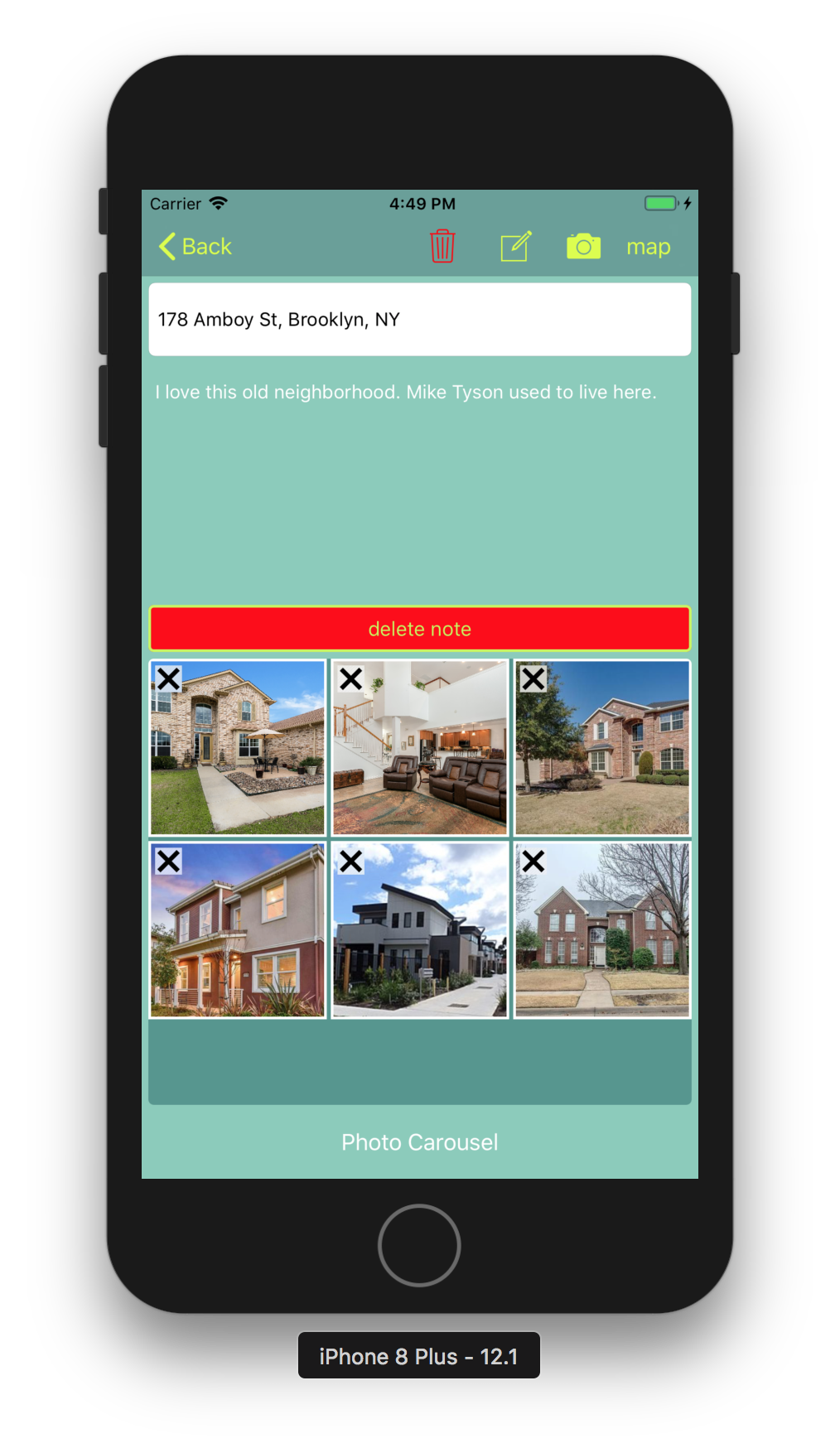This was the first version of the minimum viable product for an application that connects barbers with clients. However, more functionality was needed to make this a truly practical and useful application.
iClipze is an iOS application written in swift that gathers barbershop information about the nearest business and arranges the data for you. This application makes it convenient for you to gather information about a barbershop, contact the barbershop and schedule an appointment that is added to your iPhone calendar.
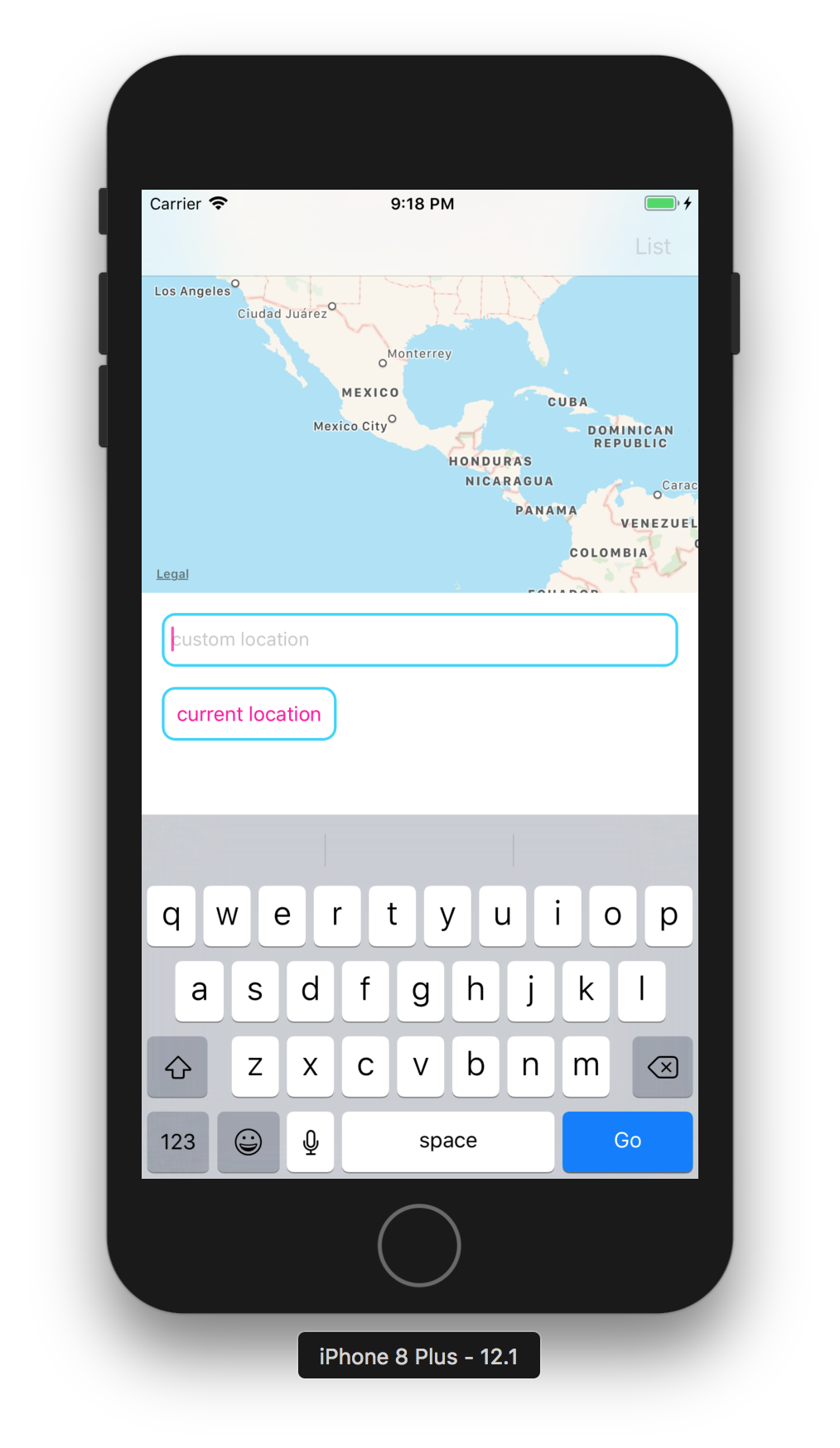
Either tap the “current location” button or enter a custom address.
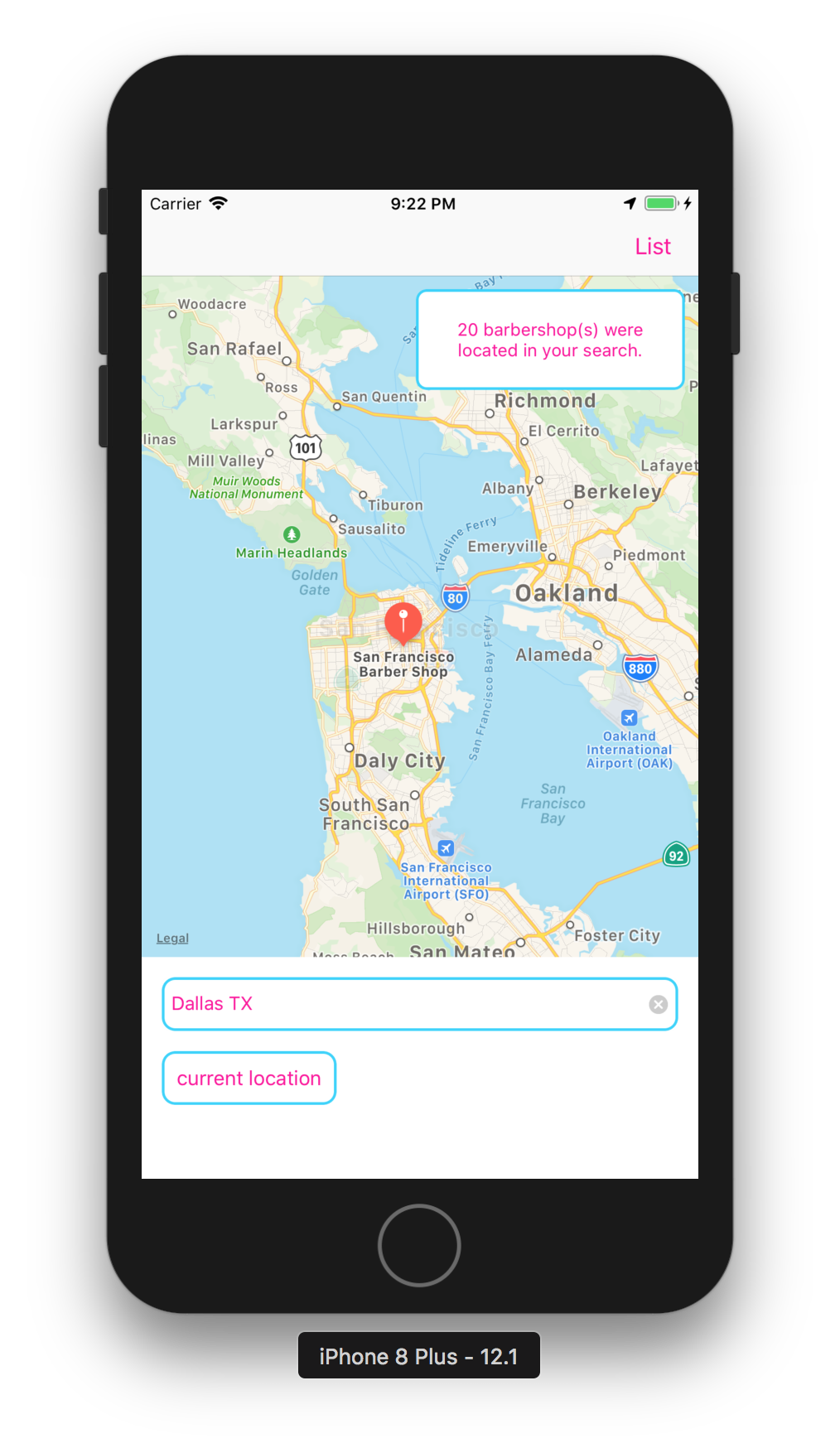
Tap the list button in the upper right hand corner and you will get a list of barbershops.
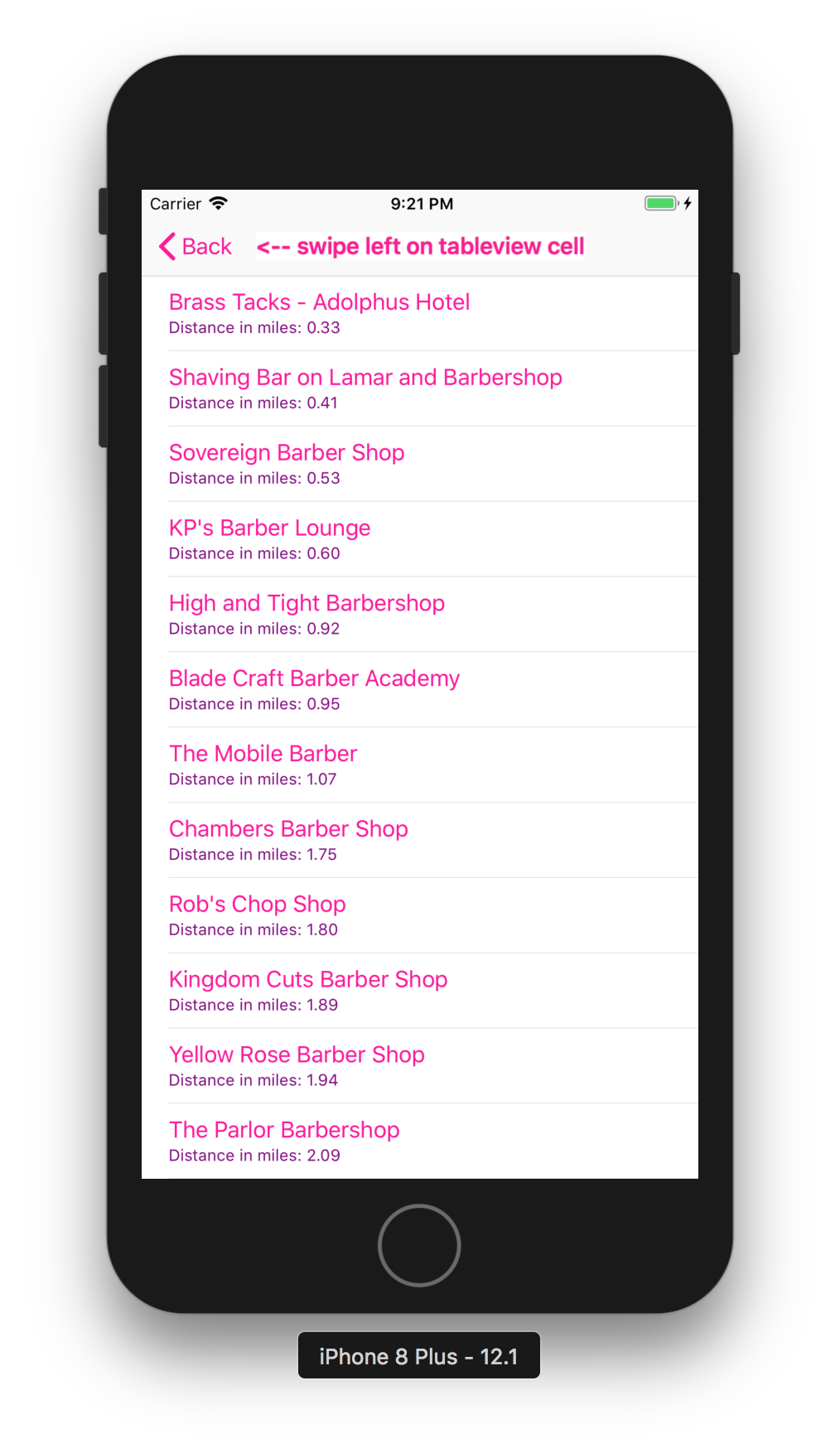
Once you get the list find the barbershop that you are interested in and swipe left. Then you will have the option to: call the barbershop, map it’s location or add it to your iPhone calendar.
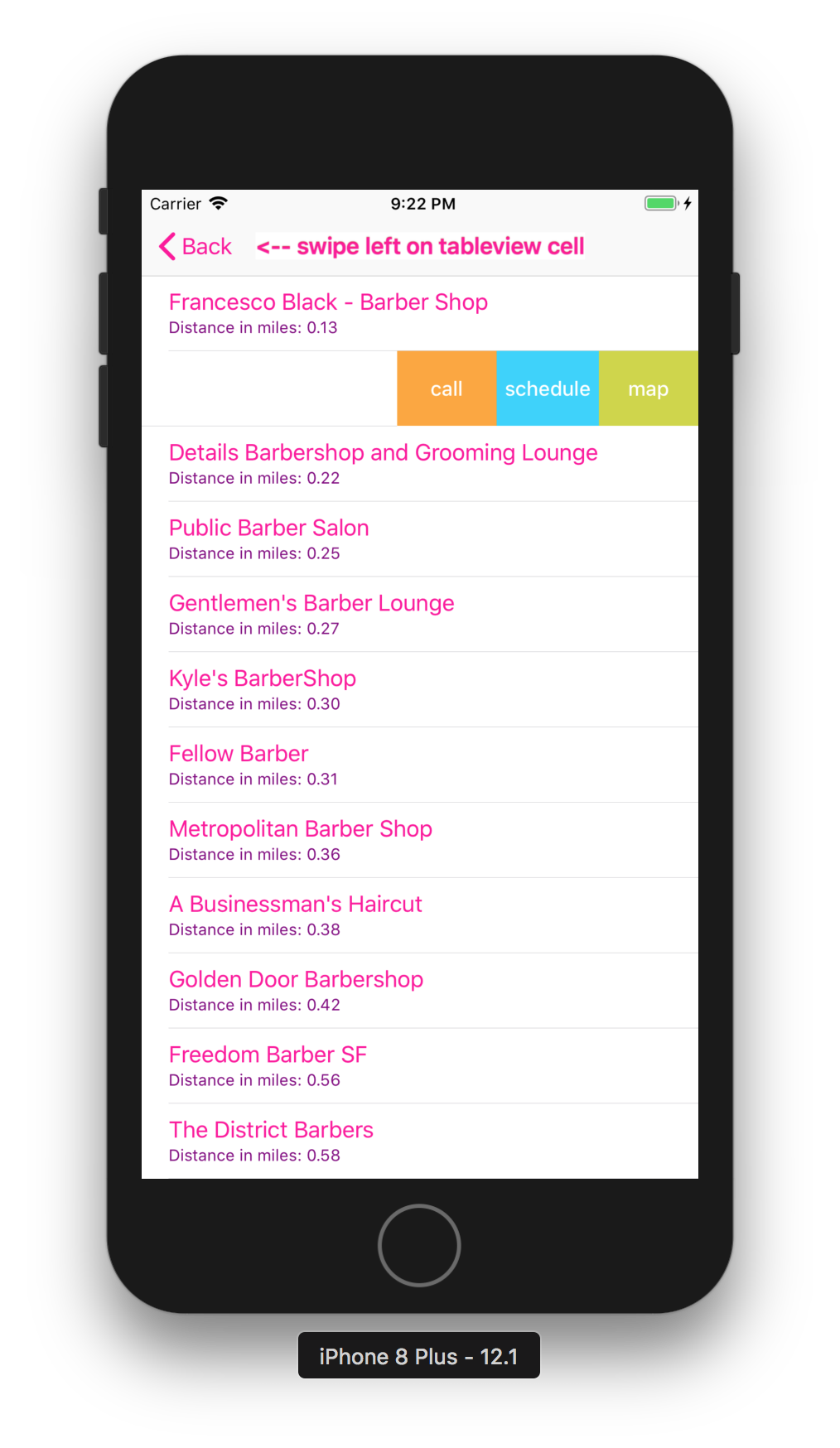
If you select “call” the app makes the call for you. If you select schedule, the application will add the appointment to your iPhone calendar. If you tap “map,” the application will open up apple maps with the directions plotted out for you.
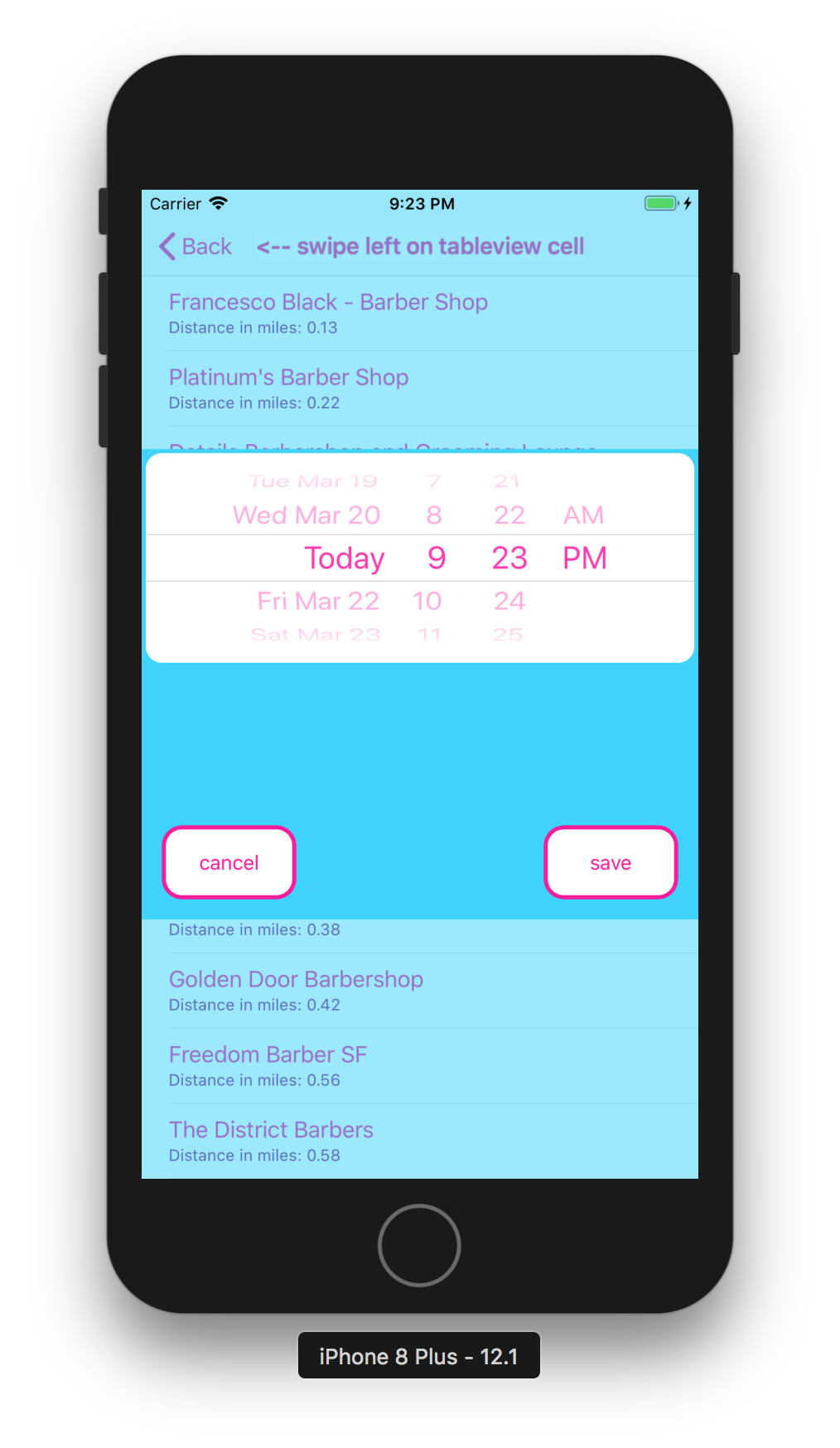
The above picture depicts the dialog for saving a scheduled appointment to the iPhone calendar.
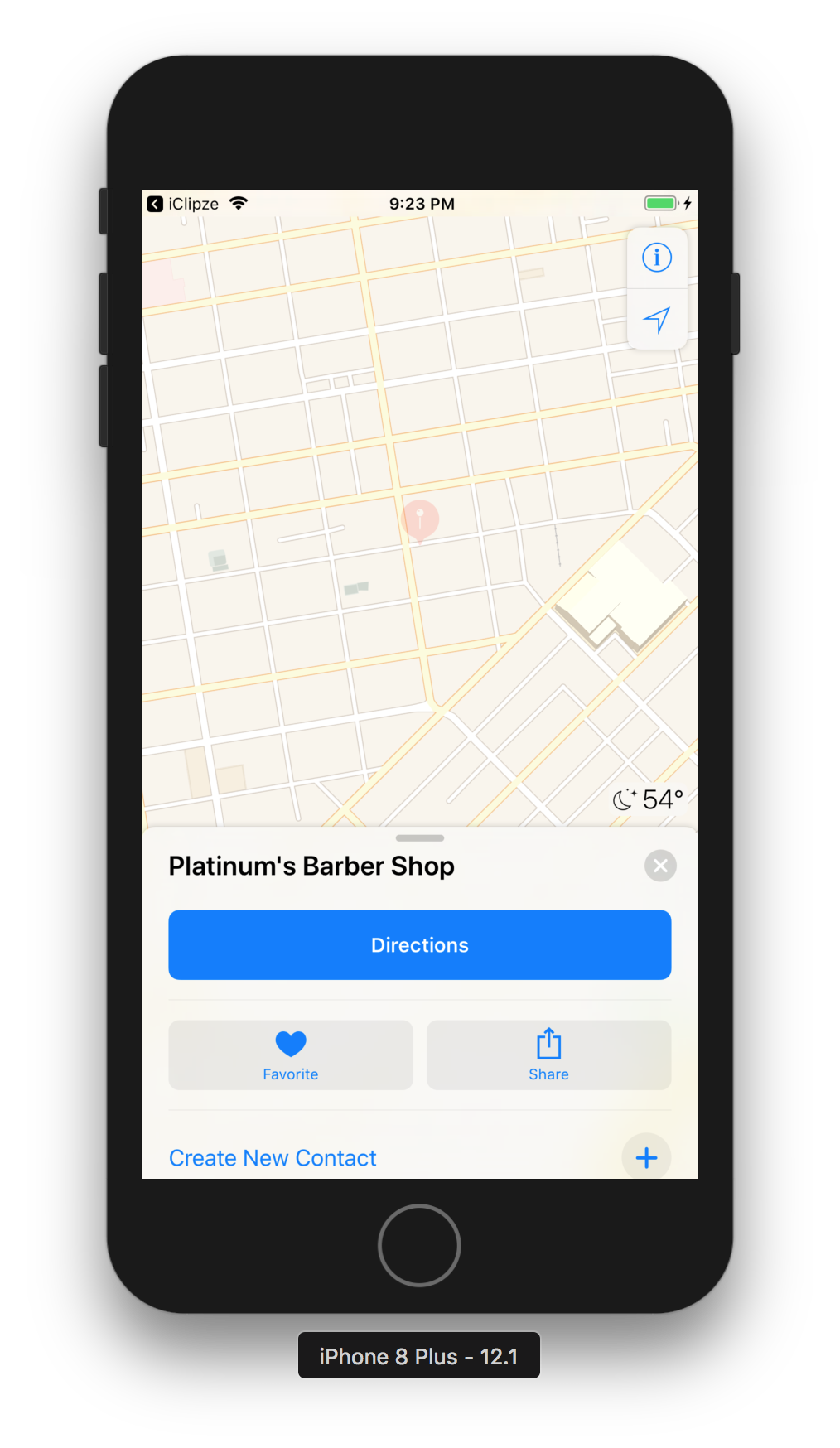
This is the apple map with the location and directions plotted to the barbershop.
For more info go to my GitHub repository at:
https://github.com/Pac12Run8000/iClipze and read the “Readme.md” file.